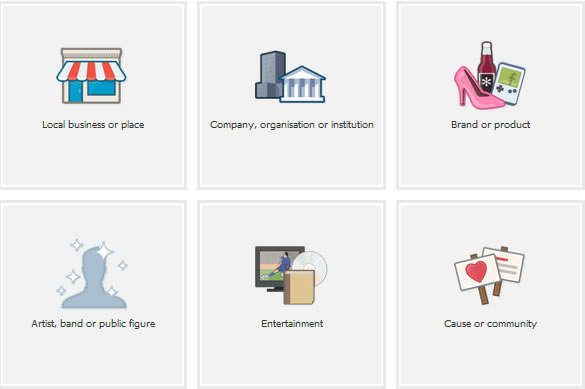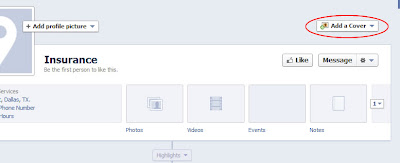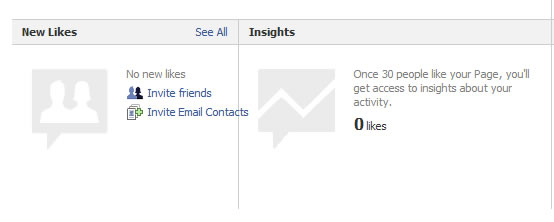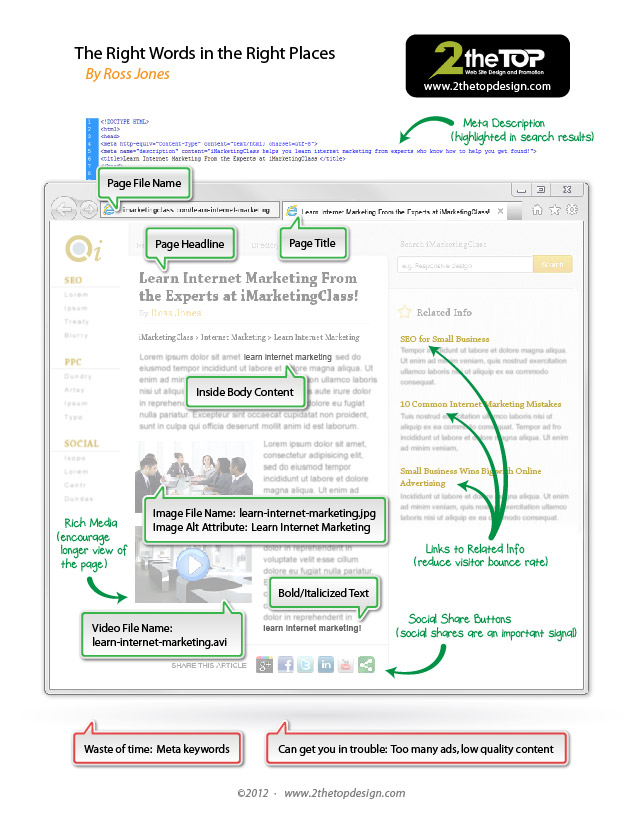By now you probably have a personal LinkedIn profile. But what about your agency? LinkedIn is growing and adding features to company pages. Not many agencies are using LinkedIn company pages so there is little competition for attention. If your agency has a lot of business relationships, you might consider creating a LinkedIn company page.
Here are some tips on how to create and promote a LinkedIn company page for your agency.
Overview tab: Describe your ideal customer and how you serve them in the company description section. When you're writing your description, be sure to put the most important information at the beginning as only the top portion is visible. Include your lines of business in the specialties section. If you have a blog, insert your blog's RSS feed for your blog posts to appear in your company profile.
Products tab: Create a page for each line of business you write. You can include an image, description, landing page URL that directs people to your website. If you do any special events or promotions, you can link to it. You can even embed a YouTube video. If you've got it, share it.
Followers: Just like you work to get followers on Facebook and Twitter, you'll have to work to build your LinkedIn followers. Otherwise no one will see your status updates. Ask your employees to share the status updates of your agency page with their connections. Follow the company pages of your business relationships and ask them to follow yours in return. Put a LinkedIn button on your website that links to your agency's LinkedIn page.
Status updates: Just like on Facebook and Twitter, you can post status updates from your agency's LinkedIn page. But don't make it all about you. Share links and information that will be interesting to your followers. Establish your agency as an insurance expert. Try to get your connections talking by posting updates that will encourage comments.
Product recommendations: When someone recommends your product on LinkedIn, his connections are notified and the recommendation lives on your page. You can use LinkedIn's Request Recommendations module to ask your best customers to recommend your products.
What do you think about LinkedIn company pages?