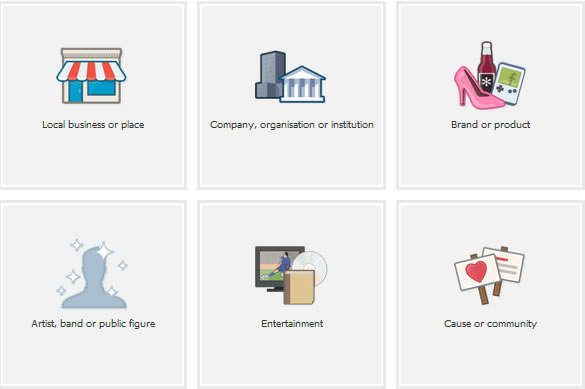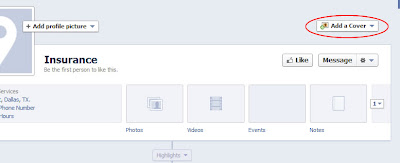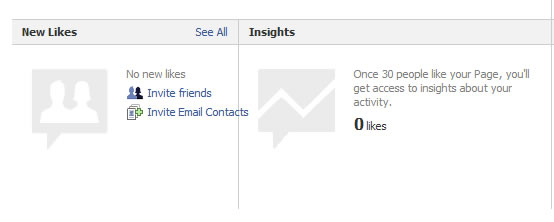You created a Facebook page for your agency. Looks great. It would be a waste if it disappeared suddenly...
Sound intimidating? It should. If your page violates the Terms of Service, your agency's page could get kicked off Facebook. It would be absurd to lose all of your hard work and time you put into building a following and engaging with your audience.
Facebook means business when it comes to their Terms of Service. If your agency's page is removed for ignoring or or not understanding the policies for business use, the consequences are substantial and permanent. You will no longer be allowed to use that email address to create another page.
Now that the social media giant is public, it is quite possible that Facebook will be taking a closer look and checking for compliance. If you're not sure if your agency's page follows the guidelines, check it now before it's too late.
These are three of the most common Terms of Service violations that could cost your agency your Facebook page and your audience.
1. Profile vs. Page
Profiles are for individual people to use as their personal space. Pages are for businesses to create a Facebook presence for the company and/or individual products. What Facebook has to say about Pages: "By leveraging the real connections between friends on Facebook, a Page
lets Fans become brand advocates. Posts by the Page will start to appear
in News Feed, giving Pages a stronger voice to reach their Fans.” Basically, the activity from your agency page will appear in the news feeds of people who have liked your page just as if you were posting from your personal profile. But using your personal profile for business purposes violates the rules. There are more reasons why you want to create a page for your agency and not a profile:
- A page can have an unlimited number of followers, while personal profiles are limited to 5,000 friends.
- You can customize tabs and apps for special marketing campaigns.
- Analytical tools are available to help you determine the effectiveness of your Facebook activities.
- You can connect your page with your other social media profiles.
2. Timeline Cover Photos
With the roll out of Timeline to business pages, came the cover photo (that large photo at the top of your page right above your profile picture). But there are rules regarding what you cannot include in this image. Did you know you are not allowed to put contact information, URLs or any kind of marketing promotion in your cover photo? Also forbidden: calls to action and any effort to get people to like or share your page. (Our blog post about setting up Timeline included these rules.)
3. Promotions Based on Facebook Features
Contests and promotions that include sharing or
liking are not allowed. It’s okay to build likes and shares by offering fantastic
content. You can also have contests, drawings and other promotional games. They just can’t be based on actions
that involve Facebook’s proprietary functions, such as Like and Share. Next to using a personal
profile for your agency, this is possibly the easiest way to lose your agency's page.
Facebook can be a fun way to engage with your customers and build awareness for your agency online. But to avoid losing all that time and effort, check to see if your agency page complies with the Terms of Service.
And if you haven't already, Like our Facebook Page for Insurance Website Builder for the latest news from ITC and Insurance Website Builder, marketing tips and an occasional look behind the scenes here at ITC.